Having trouble with opening documents in Fluency? Don't worry, it happens. To ensure your problems are resolved, this tutorial will help the process step-by-step. Our translation software should be quick to learn and easy to understand. We'll help you make all your translations efficient.
Follow these steps and you’ll be translating in minutes:
Step 1: Open Fluency, then click on File > Open > Source File.
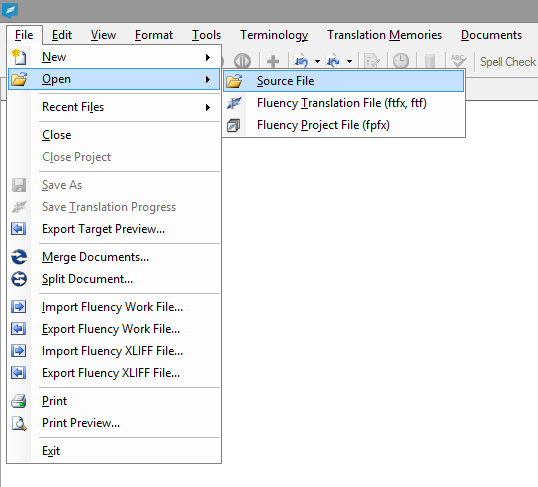
Step 2: Locate and select the document for translation, then click the Open button.
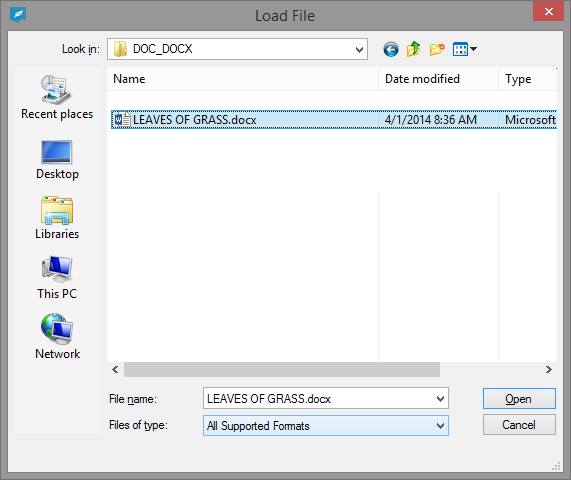
Step 3: Assign Formatting/Import Settings (Optional - Based on file type)
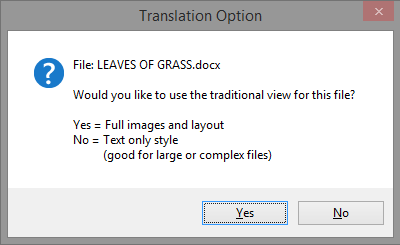 (DOCX - Use Text-Only mode for large or complex formatted documents (e.g. tables, images, etc.))
(DOCX - Use Text-Only mode for large or complex formatted documents (e.g. tables, images, etc.))
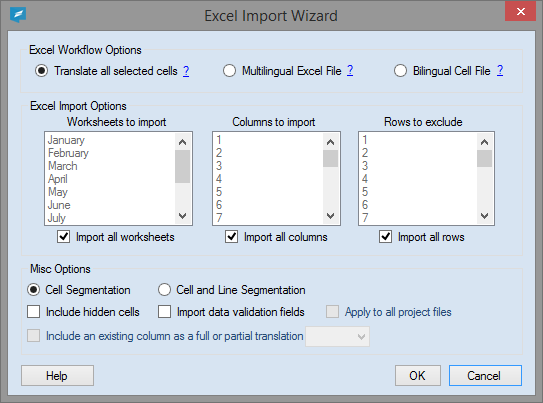 (XLSX - Select all worksheets, columns and rows, or select specific items for a more personalized translation experience.)
(XLSX - Select all worksheets, columns and rows, or select specific items for a more personalized translation experience.)
Step 4: Assign Translation File Settings
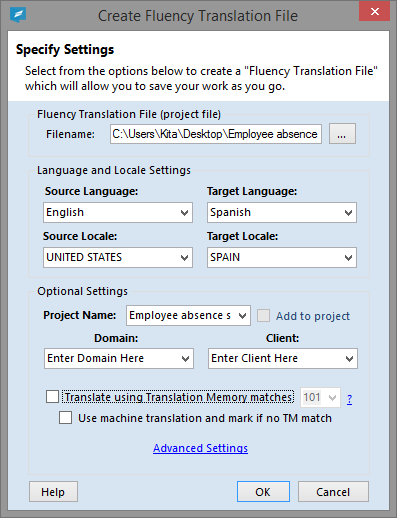 (Optional Settings: Translate Using Translation Memory Matches - Use the drop down menu to select the minimum match percentage required to automatically copy a TM into the Target Window. Use machine translation and mark if no TM match - Machine translates document.)
(Optional Settings: Translate Using Translation Memory Matches - Use the drop down menu to select the minimum match percentage required to automatically copy a TM into the Target Window. Use machine translation and mark if no TM match - Machine translates document.)
Step 5: Translate!
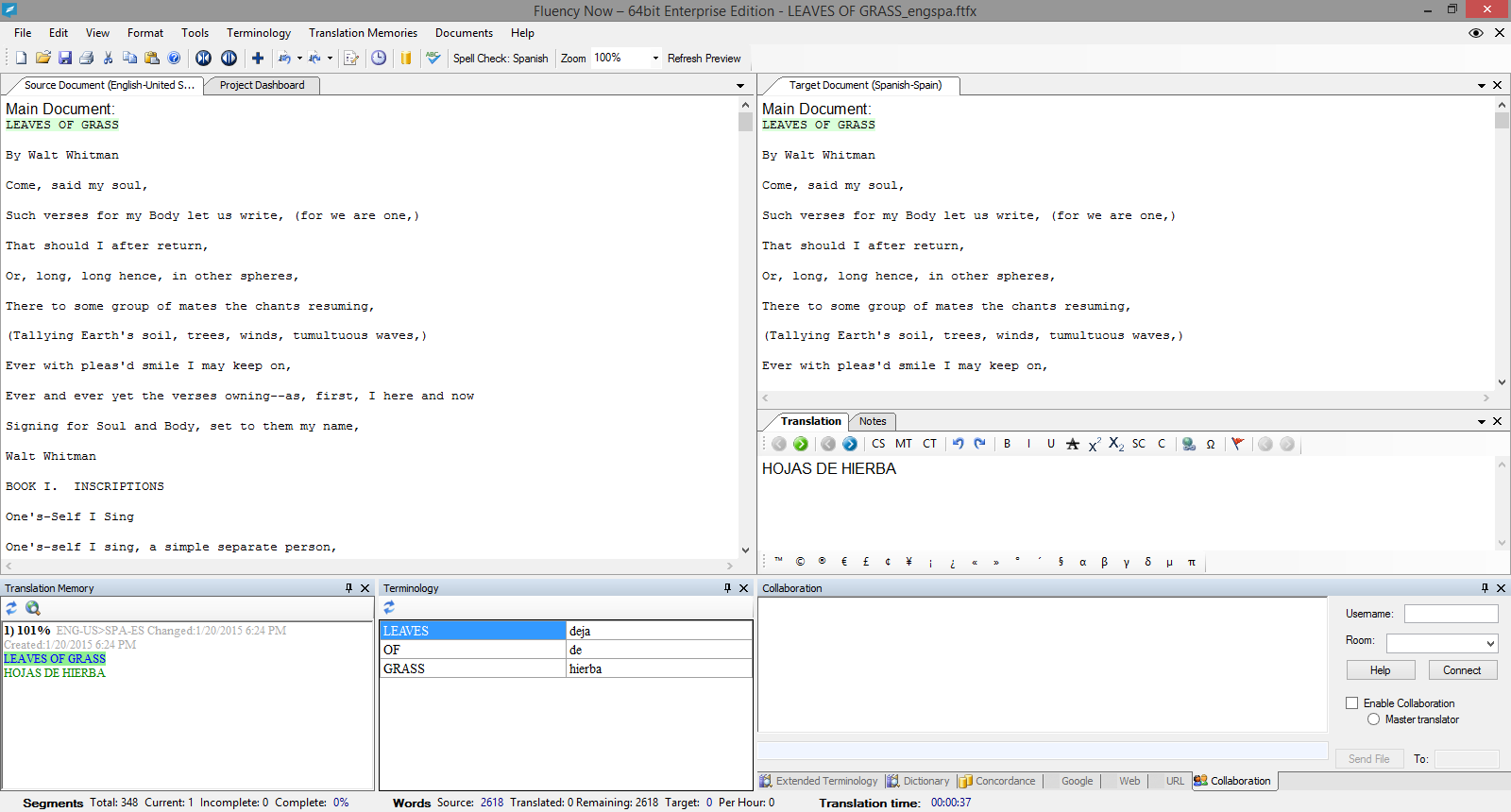
Documents should be easy to open, how else will you get any work done? Exactly. That's why we'll be here every step of the way, with your Fluency document problem and any other Fluency problem you may have.